Copy, Paste, and Format Painter
How to do complex formatting in Microsoft Word using the Format Painter, Paste Options, and the clipboard. More than just the basics of copy-and-paste.
Category
How to do complex formatting in Microsoft Word using the Format Painter, Paste Options, and the clipboard. More than just the basics of copy-and-paste.
How to create and format tables in your Microsoft Word document, including auto-fitting contents, repeating column headings across pages, and more.
How to use hyperlinks in your Microsoft Word document. Includes how to create the links, turn purple links back to blue, edit hyperlinks to emails, and more.
How to refine your searches within Microsoft Word documents, using advanced functionality of Find and Replace. Helps you find and replace exactly what you’re looking for—and nothing more.
How to get the most out of the two tools Microsoft Word offers to help you avoid spelling mistakes.
How to use Bullets and Numbering in Microsoft Word. Includes helpful tips, such as changing the formatting for sub-levels, defining your own multi-level lists, and adjusting the indentation just how you like it.
Helpful bells and whistles to know about when you’re printing your document in Microsoft Word, such as how to print certain ranges of pages, and how to hide your track changes and comments.
How to change your Microsoft Word settings to maximize your efficiency and optimize your individual use of Word. Includes, for example, setting up your most-used functions to be just one click away.
How to format pages numbers, have different page numbering for different parts of your documents (like exhibits), and other features involving page numbering in Microsoft Word.
How to use Microsoft Word’s Styles tool for consistent formatting in your document. Also includes different ways to alter the formatting of a Style.
How to run a redline of your Microsoft Word documents, as well as how to email the redlines, cleans, and modified pages.
The different ways you can view your page on the Microsoft Word screen, and when they’re helpful. Includes snapping two documents side by side, the “focus” view that cuts distractions from your screen, and more.
How to do what you want with your headers and footers in a Microsoft Word document. Includes, for example, how to use a different header or footer for different parts of your document—like tables of contents, exhibits, or signature pages.
An overview of how the Microsoft Word screen is organized, giving users the lay of the land. Includes how to find the tool you need, how the tools are grouped within the ribbon, and how to take advantage of the Navigation Pane.
Keyboard shortcuts to help you move through your Microsoft Word document more efficiently.
How to use the Word Count tool in Microsoft Word, including counting the words in only a portion of your document, and making the Word Count stay on your screen at all times.
How to adjust the spacing between lines in a Microsoft Word list. Includes tips like making the spaces apply only between bullets, rather than between every line.
How to update the section numbers of your Microsoft Word document using the cross-references tool, rather than updating every number manually.
How to get the most out of working with Comments in your Microsoft Word document. Covers when to use the different views, how to show just one person’s comments, how to declutter your screen when there are too many comments, and more.
How to use track changes to its fullest potential in your Microsoft Word document. Covers how to show only a specific person’s changes, how to hide all the formatting changes, and more.
Tips for Microsoft Word that will make drafting your contract smoother and more efficient.
Tips for maximizing your efficiency with Microsoft Word when writing a legal brief. Covers various tools you can take advantage of as you move through the brief-writing process.
How to remove metadata from a Microsoft Word document, and why it matters. Includes other tips too, like how to skip the scrub when you want to.
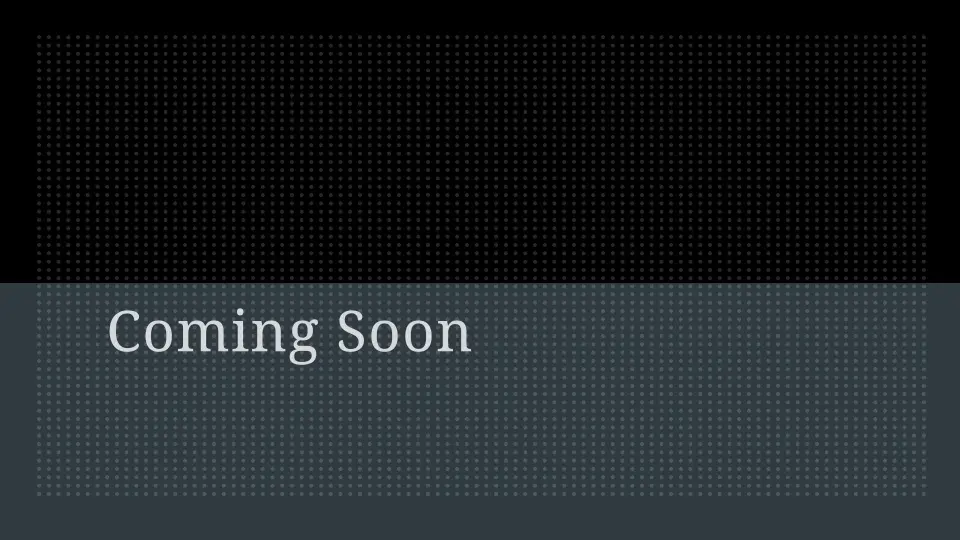
How to use section breaks and page breaks in your Microsoft Word document for your page-numbering, header/footer, and page separation needs.
If you’re new to Excel, start here. This course introduces the concepts of cells, rows and columns, shows how to navigate Excel 2016 for Windows, and describes the basics of entering data and doing calculations.
The true power of Excel is its ability to perform calculations. This course explains how calculations work and introduces concepts such as formulas and relative and absolute cell references.
The formatting tools available in Excel that can make worksheets clean and easy to follow. Includes text wrapping, cell alignment, and formatting numbers and dates.
Copying and moving data in Excel is similar to how it works in Word, but there are some differences. This course focuses on features that are particular to Excel, including inserting cells, rows and columns and moving and deleting worksheets.
How to create and format charts in Excel.
This course covers the main things to know about printing in Excel. Includes selecting the print area, repeating rows and columns, adding headers and footers and fitting data onto a single page.